Stream Stopping?
![]() Make sure you have the latest version of the app
Make sure you have the latest version of the app
For Android listeners, if you’re experiencing issues where the stream stops without any error messages, or the stream stops when your phone’s lock screen is on. We believe that this issue may be related to your Android’s “Battery Usage” Restriction setting, which is causing the app to stop/pause when it is in the background.
Please try these troubleshooting tips:
Remove background restrictions
- From the home screen or app drawer press and hold the app icon to invoke the long-press menu
- Select the
 App info shortcut.
App info shortcut. - Locate and select the Battery entry in the list that just opened
- On the next screen, select Unrestricted, which will allow the app to run in the background without battery usage restrictions.
Remove background restrictions ( Samsung )
If you have a Samsung device running One UI, Samsung provides another way to control sleeping background apps. It’s somewhat easier to use, and can supersede (but also kind of duplicate) the OS-level battery optimization setting. If you have a Samsung phone, make sure you’ve set this up as well as the above battery optimization setting to make sure an app doesn’t go to sleep. If you tell the Android OS not to optimize the battery life of the app, but not the Samsung settings, your phone may still pause the app in the background.
- Follow the instructions given in the section above.
- Once that’s done, you’re going to have to go deep to find Samsung’s controls. Start the Settings app and tap Battery & device care. Then tap Battery. On the Battery page, head to Background usage limits.
- Here, you’ll find three different lists of apps that have some form of power management enforced on them. To see the list of apps that are allowed to run in the background with as few restrictions as possible, tap Never sleeping apps. You can add additional apps to this list by tapping the plus sign in the top right corner.