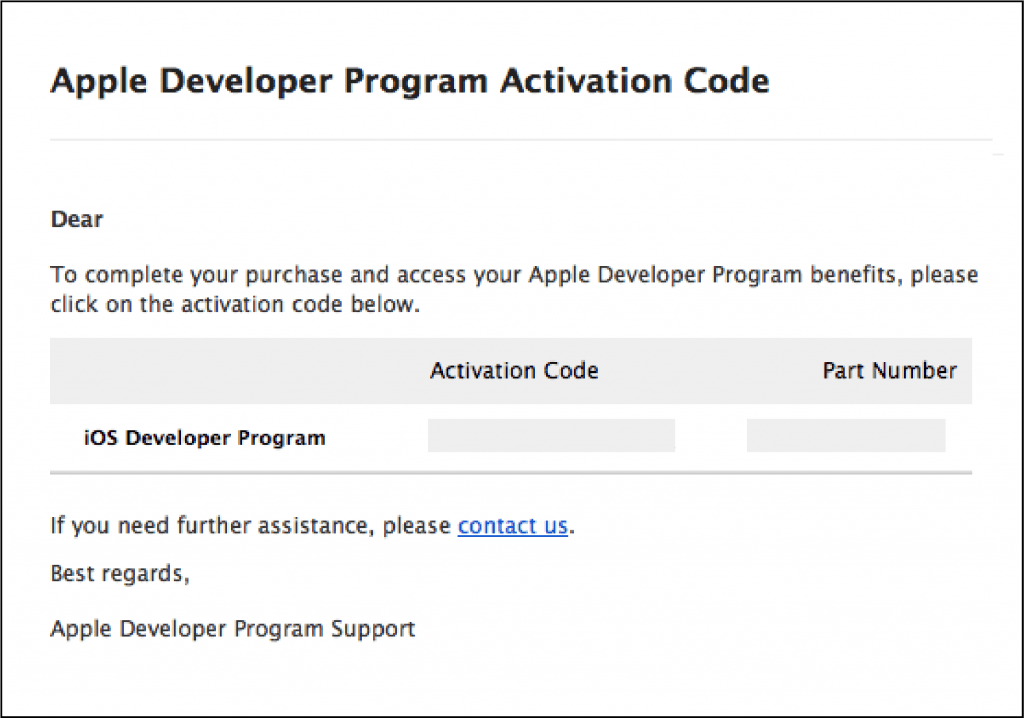Please note that with Apple’s recent change to its App Review Guidelines, it is key that apps are submitted directly by the provider of the app’s content using their own Apple Developer Account. If the app and the developer account do not match, Apple will potentially reject the app.
Enrolling your Organization
- A D-U-N-S® Number Your organization must have a D-U-N-S Number so that Apple can verify your organization’s identity and legal entity status. These unique nine-digit numbers are assigned by Dun & Bradstreet and are widely used as standard business identifiers. You can check to see if your organization already has a D-U-N-S Number and request one if necessary. They are free in most jurisdictions.
- Legal Entity Status Your organization must be a legal entity so that it can enter into contracts with Apple. Apple does not accept DBAs, fictitious businesses, trade names, or branches
- Legal Binding Authority As the person enrolling your organization in the Apple Developer Program, you must have the legal authority to bind your organization to legal agreements. You must be the organization’s owner/founder, executive team member, senior project lead, or have legal authority granted to you by a senior employee.
Obtaining a D-U-N-S® Number
D&B may have already assigned your organization a free D-U-N-S Number. Before enrolling, use the D-U-N-S Number look up tool to see if you have one. If your company is not listed, you’ll have the option to submit your information to Dun & Bradstreet for a free D-U-N-S Number.
You will be asked for the following information when requesting a D-U-N-S Number using the D-U-N-S Number look up tool:
- Legal entity name
- Headquarters address
- Mailing address
- Your work contact information
As part of their verification process, a D&B representative may contact you directly for more information (e.g., type of business, number of employees). Please have your business registration documents ready.
Creating an iOS Developer Account
1). First go to: https://developer.apple.com/enroll and sign in using the Apple ID you will use for your corporation (or create an Apple ID if you do not have one yet).
2). You will come to a page that looks like this, click the Learn More link:
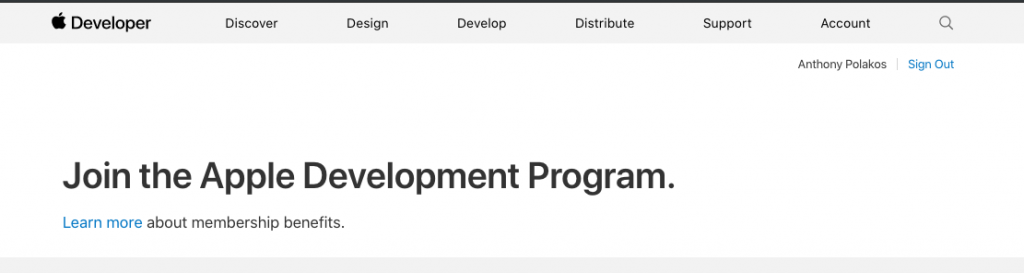
3). The next page will give details about the benefits of having an Apple developer account, click the blue Enroll button in the upper right corner.

4). Finally, the next page will detail the differences between an Individual and Organization Developer account. Remember, we are going to be creating an Organization Developer Account! Click the Start Your Enrollment button.

5). At this point, you may need to turn Two-Factor Authentication (if you have not already) for your Apple ID (this is a requirement for Organization Accounts)
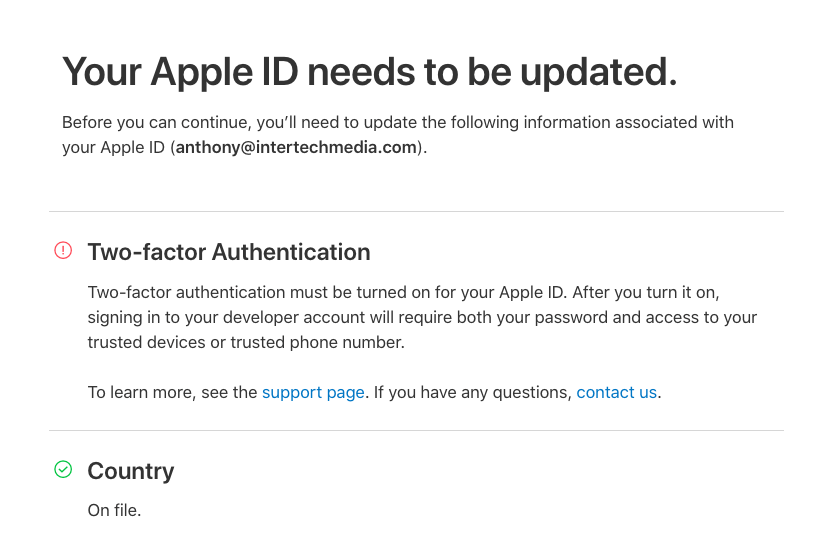
6). Go over the Apple Developer Agreement, check the box confirming that you have read it and click on ‘Submit’.
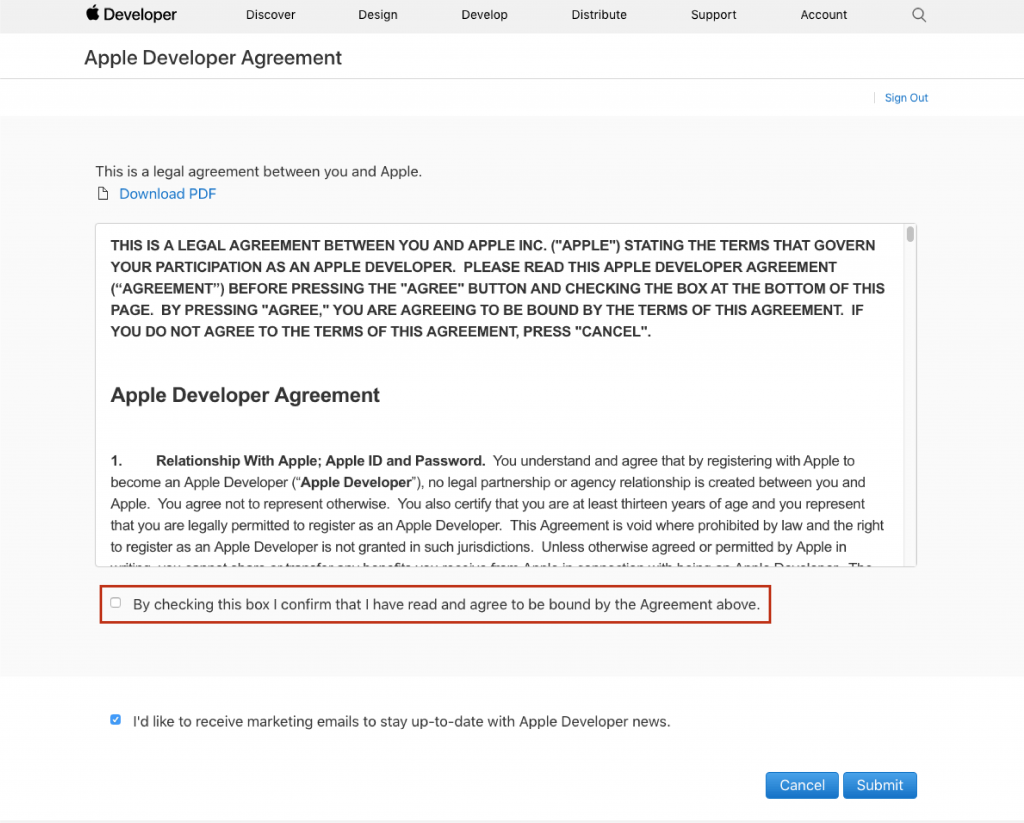
7). Confirm that all your information is correct (email, name, location), then choose an entity. Remember to Choose Organization in the dropdown.

8). Fill in all the contact details for your Developer Account.

9). Read the Apple Developer Program License Agreement, check the box confirming you have read the agreement and click ‘Continue’.

10). Confirm that all the previously entered information is correct en click continue.
11). Click ‘Purchase’ to enroll and pay for your yearly iOS Developer Account. Don’t forget to check the Automatic Renewal box if you want you membership to be automatically renewed.
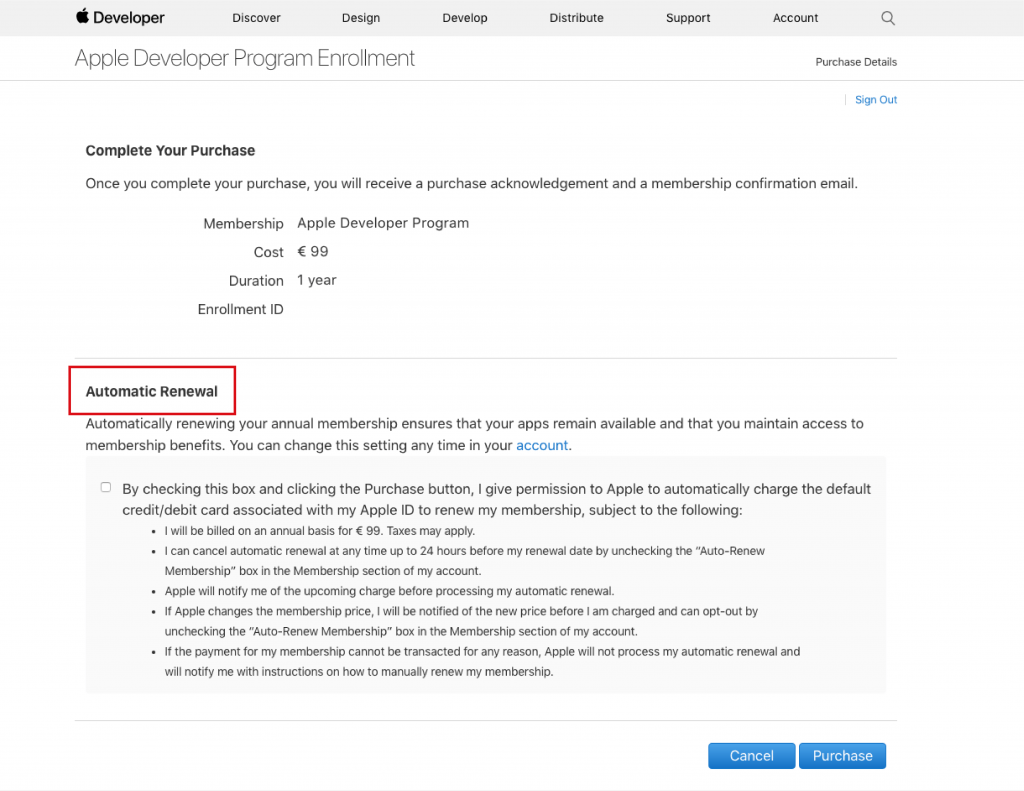
12). Sign in with your Apple ID and fill in your billing information. Then click continue to complete the setup of your iOS Developer Account.
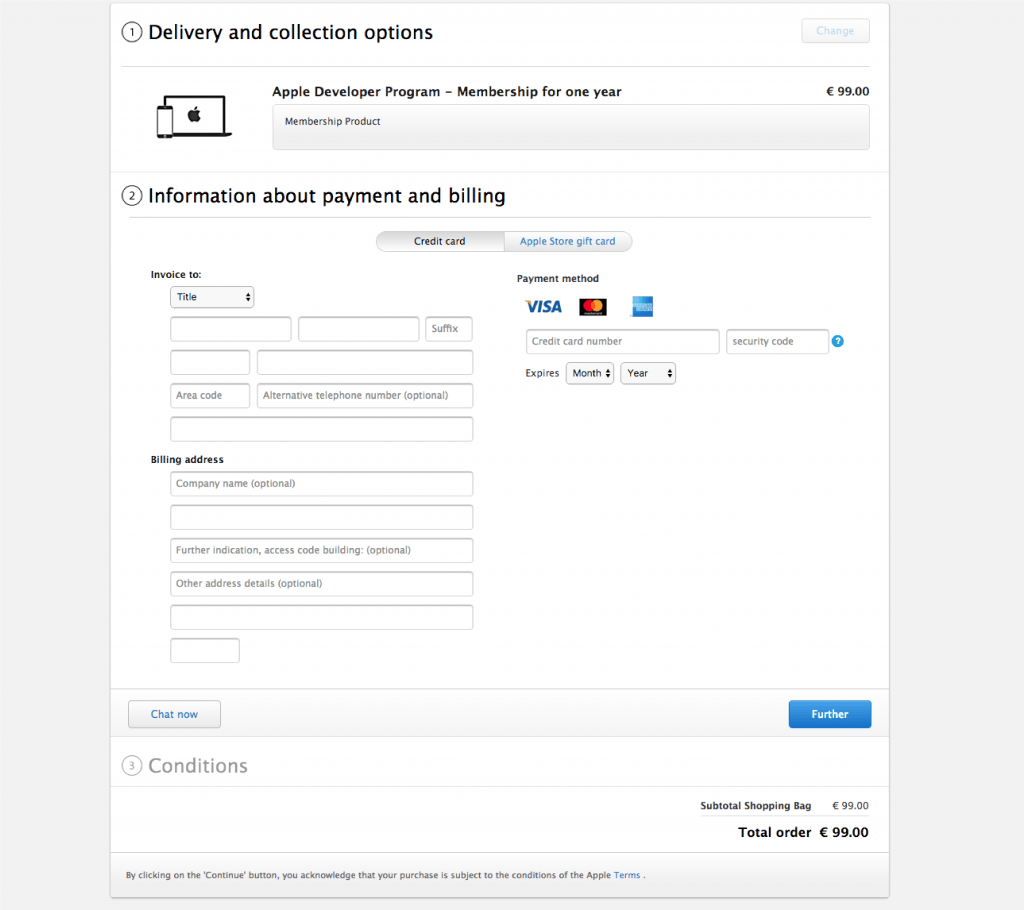
13). Fill in any remaining information on the following pages. Within 24 hours you will receive a confirmation email from Apple letting you know the setup of your iOS Developer Account was successful.